Since I am a developer, I need a terminal very often. I prefer using on my MacOSX System. I use many tabs in iTerm and obviously all terminals point to different locations. I was tired of switching to all relevant locations everytime I start up iTerm. So I decided to give the bookmark feature of iTerm a try.
My goal was to just click on a bookmark and a new tab should appear which has the right folder as default workspace.
To add a new bookmark, go to Bookmarks -> Manage Bookmarks. Here you should click the small plus symbol. Important is the „Command“ section. Just use the screenshot below as a template. The working dir should point to the directory you want to bookmark.
Now when Pressing „CMD+B“, you should see your bookmarks bar and you can just double click open a new tab with the Path as Bookmark.
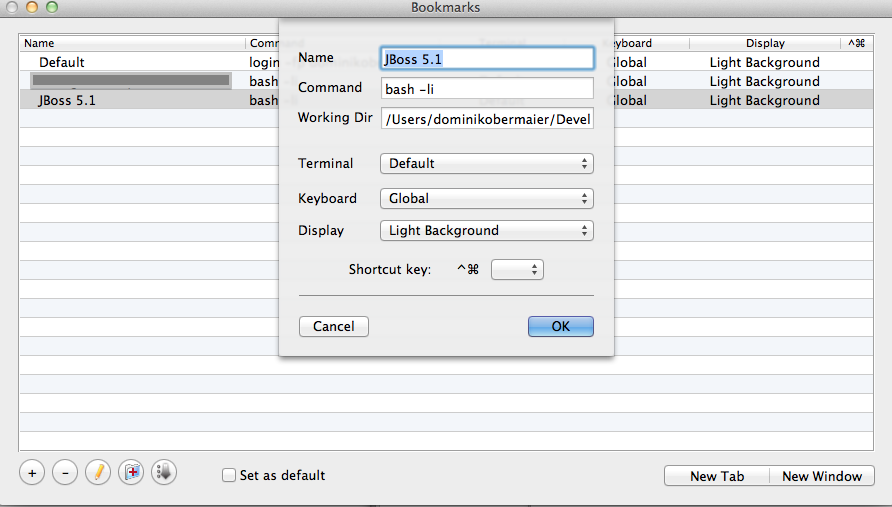








Hi,
i like iTerm alot. Nice tool but the development is not active anymore.
If you are on Lion and you want to use the nice new features like full screen mode, which is now implemented via the system api, you should check out iTerm2 on Github.
The project was reactivated by some active users and they did a nice job. Check it out on GitHub or http://www.iterm2.com
Regards,
Dominik
Wirklich Super! Gefaellt mir sehr! Wo ist denn der Facebook-Like-Button?
Danke für die Anregung, werd ich gleich mal einbauen. Da ich selbst kein Facebook nutze, habe ich daran gar nicht gedacht